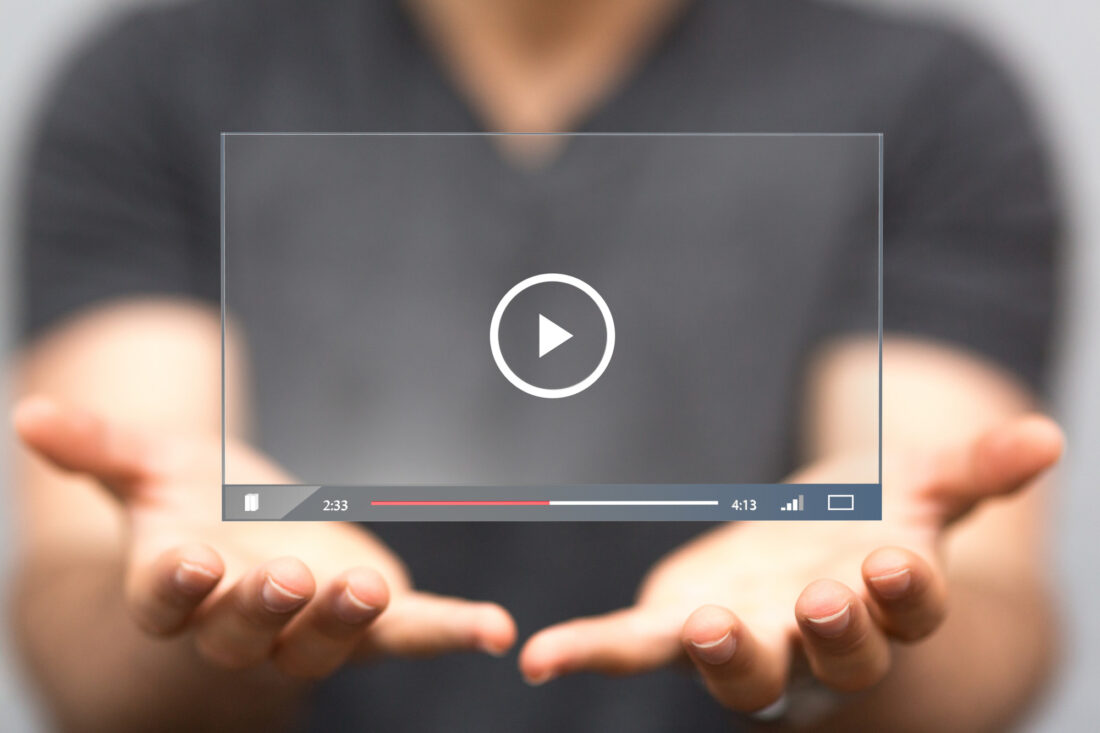 Do you want to make your virtual meetings easier for all your employees? Are you looking for the best video conference tools that fit your online meeting needs? Below, we will discuss seven of the best video tools for holding online meetings.
Do you want to make your virtual meetings easier for all your employees? Are you looking for the best video conference tools that fit your online meeting needs? Below, we will discuss seven of the best video tools for holding online meetings.
Since the beginning of the pandemic, people have had to adjust their work conditions to work from home. However, not all types of work can happen in the comfort of one’s home. Only 37 percent of jobs in the US operate well as remote work.
While this is the case, many people who have such work are still struggling to learn how to adapt to remote work. This guide will focus on useful tools for remote meetings. Keep reading to learn what they are.
1. Google Hangout
One of the top video conferencing platforms on the market is Google Hangout. It can use it and meet with up to nine other people at a time. They’ll need to be in your Google contact list, which is easy to arrange.
Google Hangout works on computers and Apple and Android devices. It’s also easy to access from your Gmail or Chat. While it’s a great platform, Google Hangout still has a ton of potential and can still improve some more.
It also has some drawbacks. One example is that you and the person you want to connect with need a Google account. The quality of a call also depends on the internet connection, which is common for such platforms.
2. Microsoft Teams
If your company already uses Office 365, the ideal video software for you is Microsoft Teams. It already comes with a Business or Enterprise version of Office 365 as a feature. Others may know it better by its predecessors Lync and Skype for Business.
You can also sign up for and use the free version of Microsoft Teams with your email address. It can support up to 300 members, one-on-one and group video calls, audio calls, and more. Each user can share files up to 2GB, share screens, and use document coloration with Office apps.
3. FaceTime
Apple users will find FaceTime to be one of the most convenient tools for video calls and meetings. You don’t need to have the app open on your iPhone to receive a FaceTime call. The caller only needs to know who and how to call via FaceTime to reach you.
Another advantage is that you don’t need to download it on your Apple product because it’s already built-in. It’s also great for audio calls only, especially if you aren’t presentable yet and can’t go on a video call. The audio and video qualities of FaceTime are great as long as you have a decent signal connection.
The quality of audio and video is great. The biggest limit FaceTime has is that you can only make one-on-one calls with it. Yet, you can still learn how to make a group FaceTime on Mac.
4. BlueJeans
Do you need to hold an emergency meeting and you don’t have video conference software? If you don’t have the time to download an app or software, use BlueJeans. You can connect with your team from a browser.
BlueJeans also has a lot of great features and is one of the top choices of video meeting tools. That includes whiteboard and screen-sharing tools, background noise cancellation, and more. If you must host a live stream or large-scale presentation, they offer BlueJeans Events.
It uses Dolby-sound-enabled rooms and hardware, too. The service isn’t available for free use. You can pick between the Me plan ($16.65 per month) or My Team my ($19.99 per month). There are other plans you can pick from with varying participants, rooms, and other offers.
5. Viber
Viber is one of the best video collaboration tools for face-to-face communication. It can connect you to anybody who also uses the software or app. You can sync it with your phone and tablet contacts that already use the software.
You won’t need to sign up for anything as long as it identifies your phone number. Viber also allows you via Wi-Fi or 3G. It’s also free, which makes it suitable for small businesses or startups that have yet to get a return on investment. Even enterprises and medium businesses can use Viber.
There’s also more to Viber than HD video calls. You can also send unlimited text messages. You can even call Viber users who are on the other side of the world.
A drawback to Viber is that it can pose issues when you migrate from one device to another. Other users have also reported that they have trouble changing the phone number they use for it. Even so, Viber remains one of the most reliable and easy-to-use video call apps out there.
6. Cisco WebEx
WebEx is one of the older video tools on this list. The software got founded in 1995, and Cisco picked it up in 2007. It has a free version and three paid plans as your options.
The free tier already has a lot of great features. That includes:
- HD video
- 50 participants per meeting
- 40-minute meeting times
- Online storage (1GB)
You can upgrade these features when you buy the Starter ($13.50 per month), Plus ($17.95), or Business ($26.95) packs. Each step up offers more cloud storage and management features.
7. Join.Me
If you want a scalable yet cost-effective solution, consider Join.Me. It features a unique yet easy-to-use interface. It includes supports VPN and has a smooth transition of sharing control among users.
You can audio call up to two other participants for free. The Lite plan ($10 per month per host) supports window and screen sharing. It’s perfect for teams that rely more on seeing each other’s screens than each other’s faces.
The Pro version ($20 per month) lets you bring in up to 250 participants and use 50GB of cloud storage. You can upgrade this further to the Business plan ($30 per month). It comes with sign-on support and Salesforce integration.
Hold Effective Remote Meetings With the Best Video Tools Now!
More major companies set the example of extending work-from-home plans. The reason is that the number of coronavirus cases continues to rise despite collective efforts. Consider these tools to help your business.
That is our list of the top seven video tools you want to consider for when you hold remote meetings. We hope you picked up something useful from this guide on video tools. If you want to learn more about other cool tools you can use for video or audio calls, see our other guides.